Attendance
Choose Take Attendance from the class list.
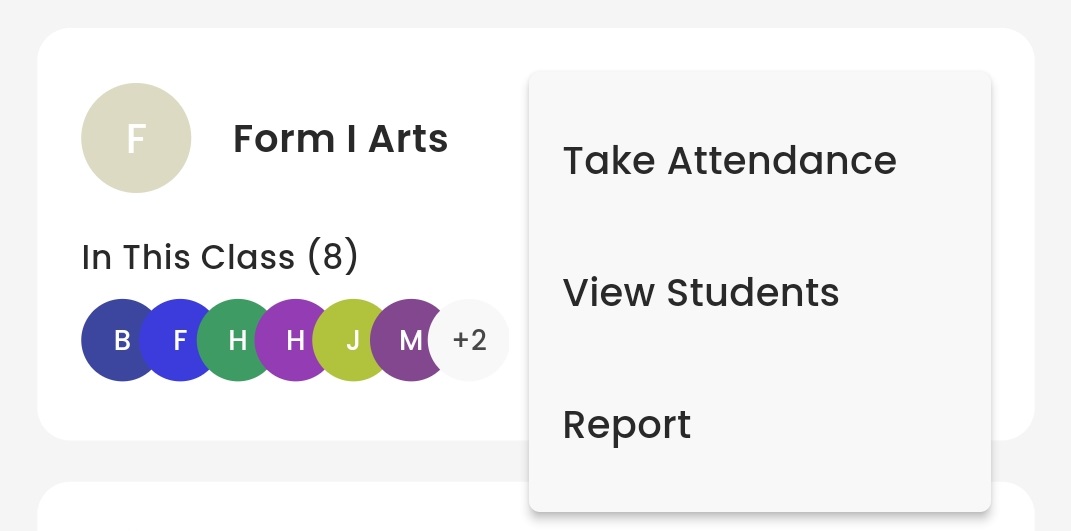
Start Taking Attendance
Select the Round and Attendance Date (the current date will be selected by default).
How to mark attendance status :
Single tap to mark a student as Present.
Double tap to mark a student as Absent.
Long press to mark Permission. a popup will appear for you to select a reason.
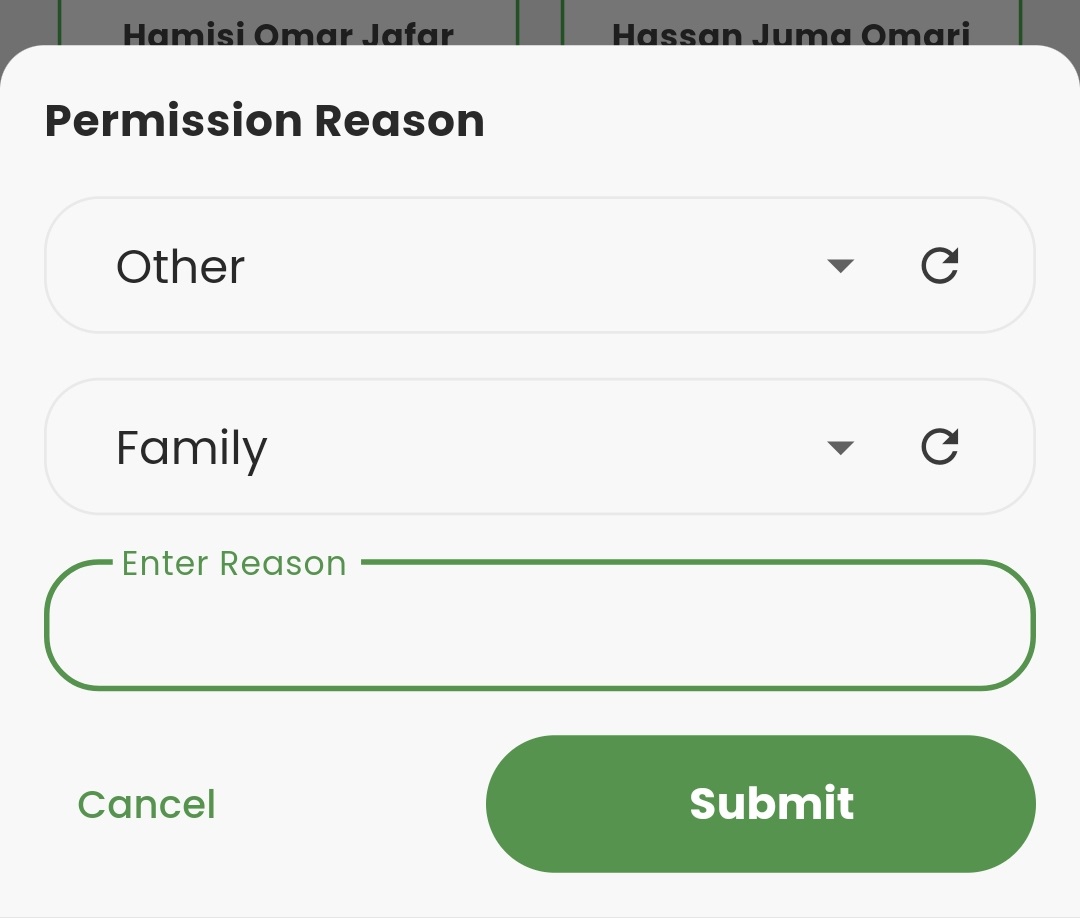
Choose Preview to continue or Reset if you want to reset attendance status.

On the Preview screen, you can review the attendance status of each student before submitting.
Once you're sure, tap Submit to send the attendance data to the server.
Make sure you have a stable internet connection. If not, the attendance data will be saved locally with the status "Unsubmitted" and sent later when the connection is restored.
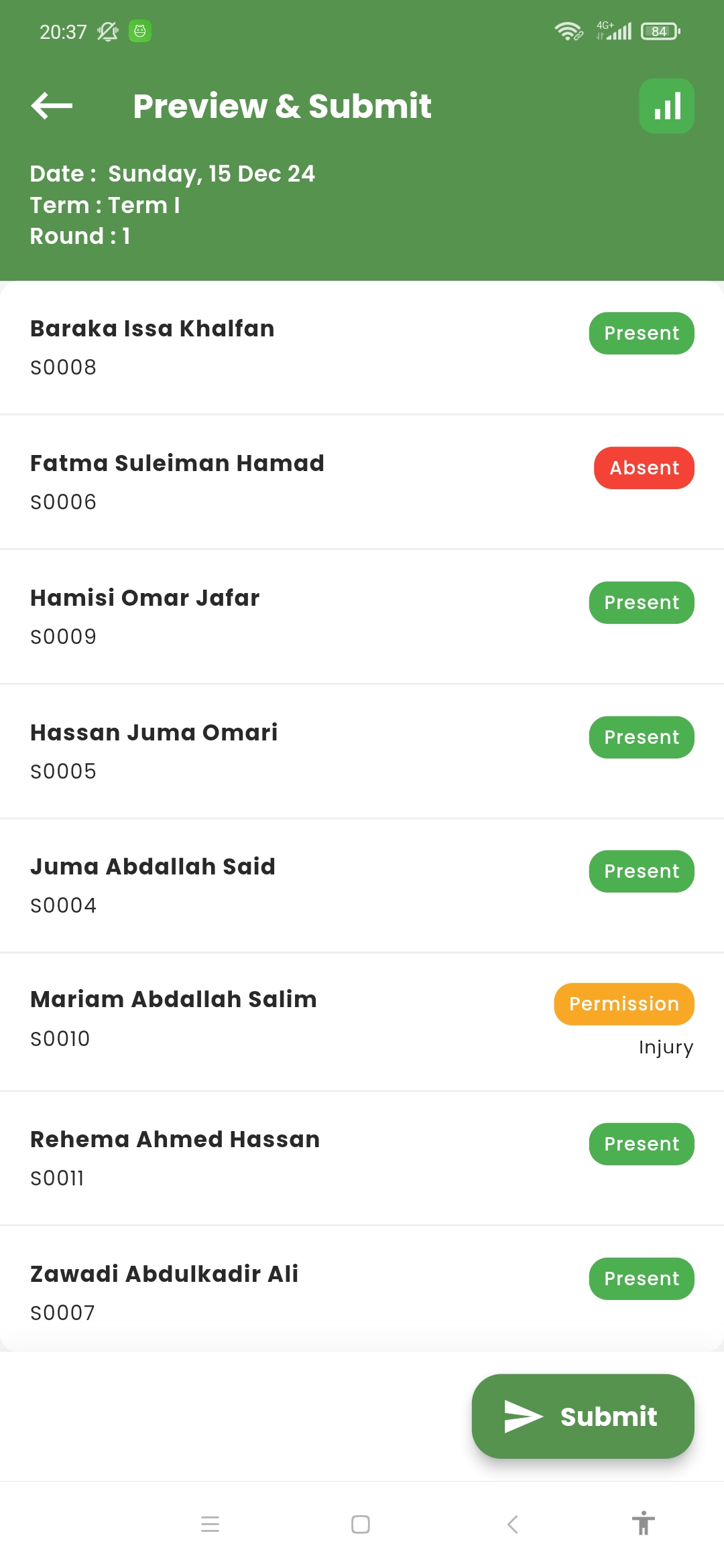
Upon successful submission, a Success page will appear, and the attendance status will be updated to "Submitted".
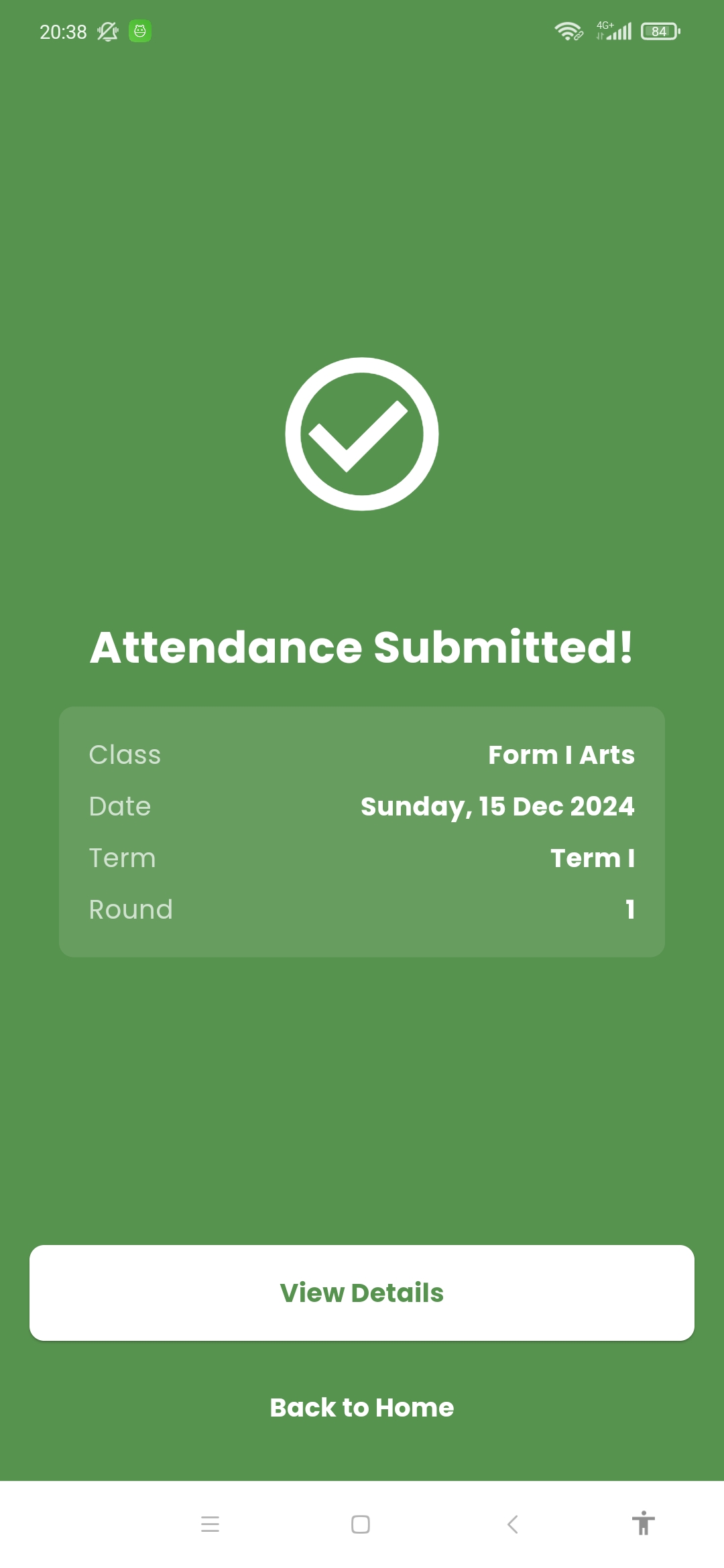
Editing Attendance
Tap Edit to modify the attendance.
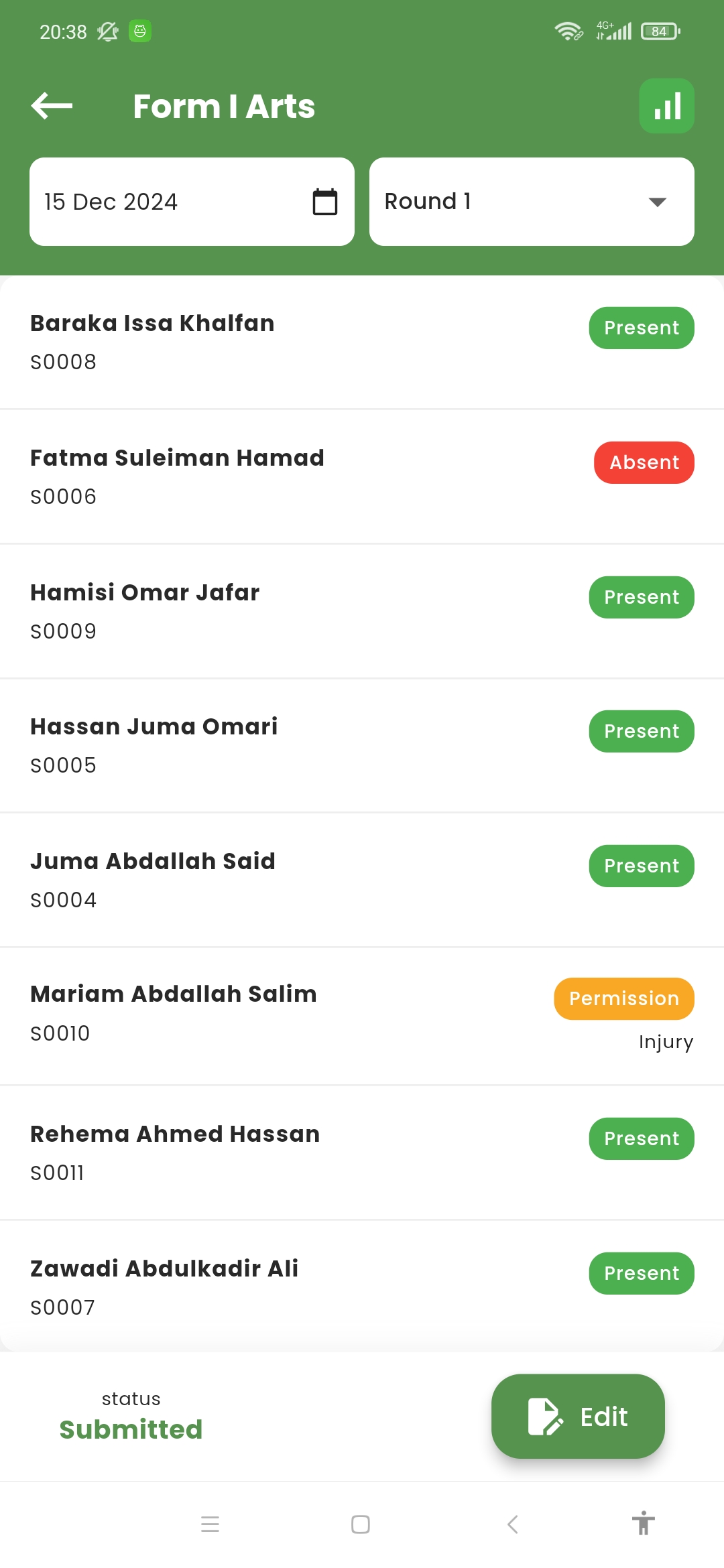
Change the attendance status for the student(s) you want to update.
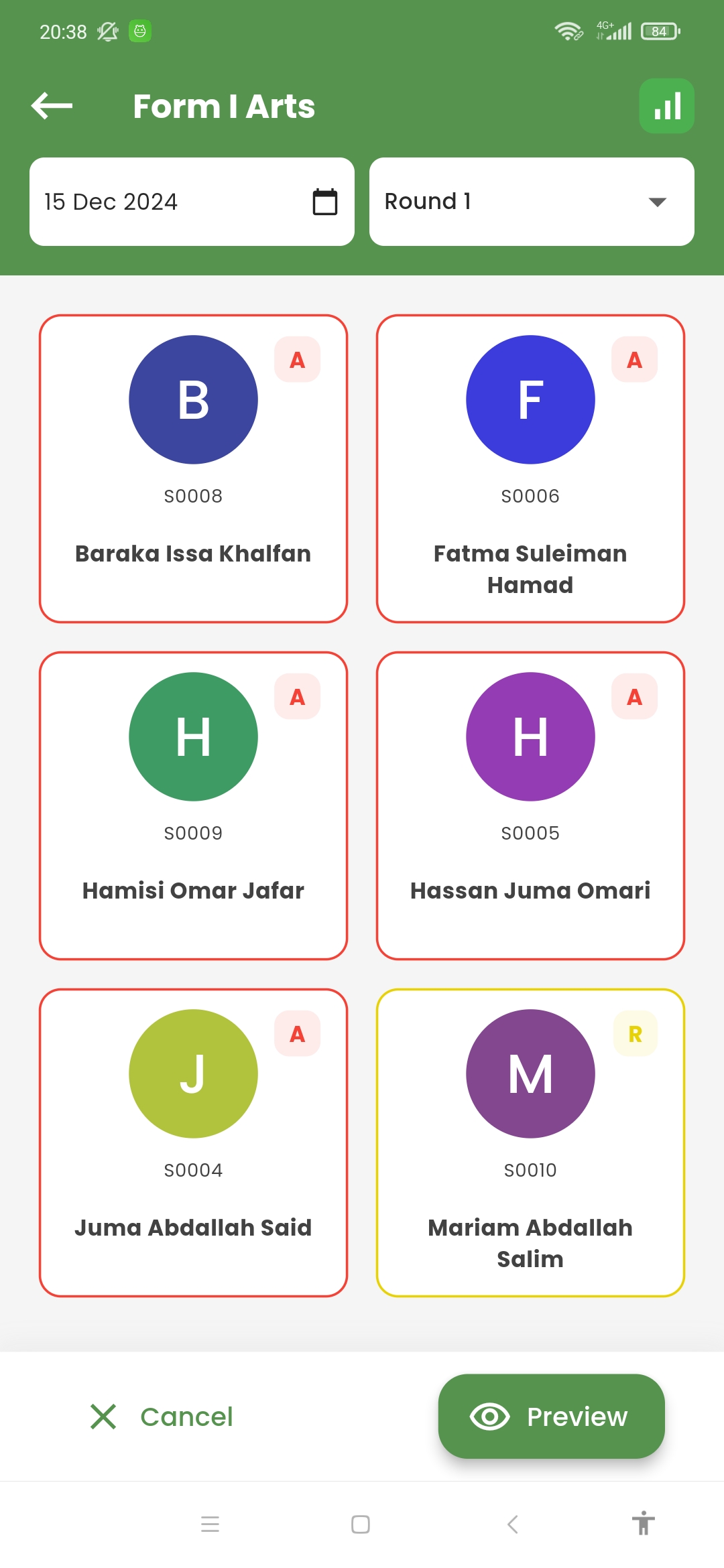
After making the necessary changes, tap Preview, then Submit (the process is the same as before).